Step 1 - Set up Two Factor Authentication
1- Go to portal.office.com
2- Log in using the provided email and password by foxcomm.
After you choose "Sign in," you'll be prompted to provide additional information.

Choose Next.
The default authentication method is to use the free Microsoft Authenticator app. If you have it installed on your mobile device, select Next and follow the prompts to add this account. If you don't have it installed, there is a link provided to download it.

----------------------------------------------------------------------------------------------------------
Step 2 - Set up in iPhone Mail or any other iPhone Mail Client APP.
Set up a Microsoft 365, Exchange email in the iOS Mail app.
![]()


![]()


![]()

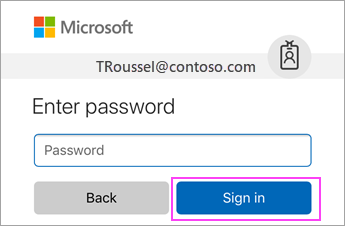
![]()

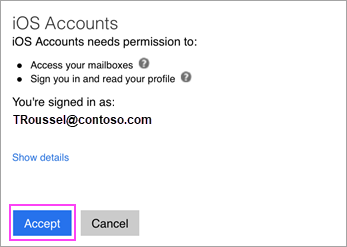

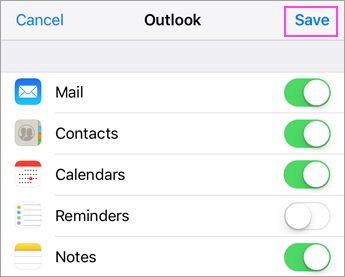
End.
Was this article helpful?
That’s Great!
Thank you for your feedback
Sorry! We couldn't be helpful
Thank you for your feedback
Feedback sent
We appreciate your effort and will try to fix the article


